
This article appeared in the January 2004 WYSIWYG newsletter.
PowerDesk Users Rejoice, Explorer Plus Is Here!
by Rick Schummer
ExplorerPlus from Novatix is a new release of an old program. You will find many similarities if you use PowerDesk from V Communications, Inc. (formerly Ontrack Data International) and plenty of new features to make this "upgrade" a worthwhile investment. The reason is that the base code used to create ExplorerPlus is licensed from V Communications. Novatix has retained the existing look, feel and functionality of PowerDesk and added some nice usability features, incorporated Windows XP themes, and some new functionality.
ExplorerPlus is a more powerful "explorer" or file manager than the native Windows Explorer. The base functionality is to display the files on your hard drive(s) and details about where they are located and specific attributes about the files. It is very configurable and the primary use of file management just scratches the surface of features available to the consumer. There are additional utilities that are included like an enhanced file finder, support for compressed files, a file/folder synchronizer, graphic viewer and converter, direct support for file transfer over the Internet (via FTP), and support for digital cameras.
ExplorerPlus costs US$39.95 and has a competitive upgrade available for US$29.95 (details on the Novatix Web site - http://www.novatix.com). You can download a free 30-day trial from their Web site. ExplorerPlus does not replace the native Windows Explorer, nor PowerDesk if you have it loaded. I run all three at any point of the day and can even have all three running at the same time if I like. It works on the Windows 98, 98SE, Me, NT 4.0, 2000 Professional or Server, XP Home or Professional, or Windows 2003 operating systems.
The general features that make ExplorerPlus stand out in my view are:
| • | More features than the native Windows Explorer. |
| • | More flexible configurations for viewing files on my hard drives. |
| • | The Extension column in the file details view so I can sort the files by extension. |
| • | Better file viewing capabilities. |
| • | Ability to update a file date and time |
| • | Ability to rename more than one file at a time like we use to way back in the DOS days (no matter which version of Windows you are using). |
| • | Shortcuts to folders that are not confused with my Internet Favorites. |
| • | Printing file lists. |
| • | Copying the path to a file or folder to the Windows Clipboard. |
| • | Creating a new folder from one simple file menu selection (instead of File | New | Folder, and making sure to move the mouse correctly over the dropdown menus). |
| • | Different views of the Explorer like older versions of Windows (single, dual horizontally, or dual vertically). |
ExplorerPlus provides all the basic functionality you expect from a file manager. You can drill down through the folders in the treeview (left pane) to find a specific file folder. As you click on folders the files are displayed in the list (right pane). The list can be configured to show details, just a list of files, icons (large and small), and thumbnails.
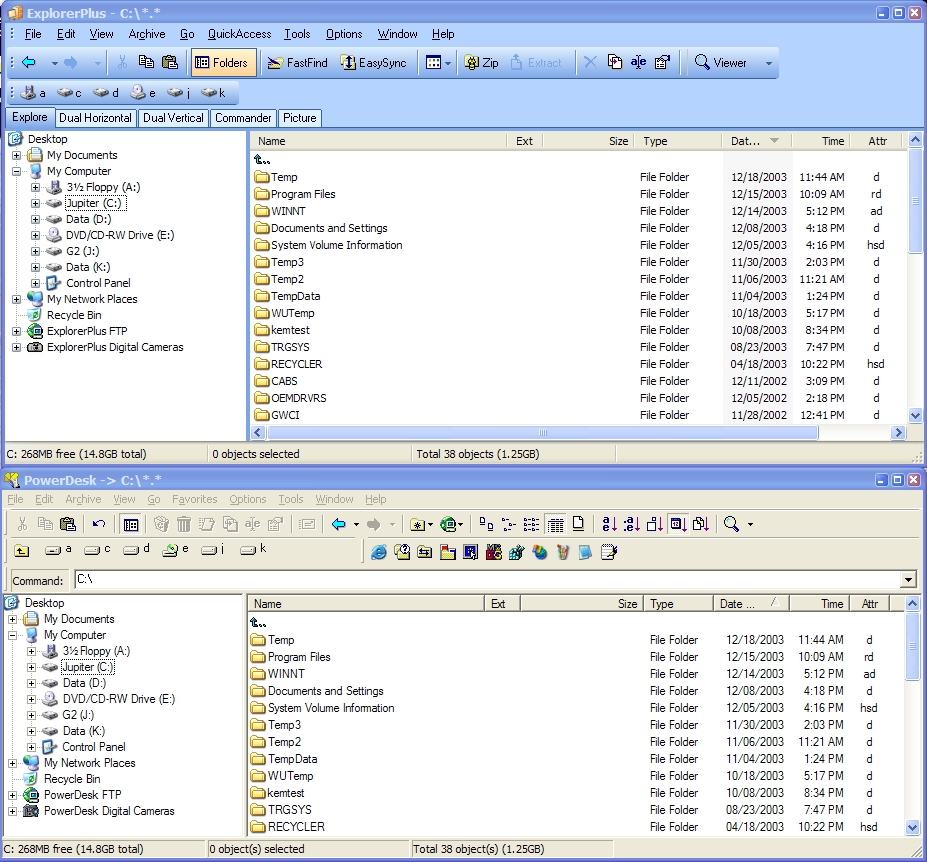
Figure 1. ExplorerPlus and PowerDesk side-by-side.
Here is a partial list of changes and improvements from PowerDesk:
| • | The ExplorerPlus file manager now displays Layout Tabs allowing you to switch layouts with a single click. |
| • | The file manager is measurably faster and displays files faster since the fetching of file icons are being now threaded (technical term for doing more than one thing at a time). |
| • | Thumbnail viewing is an option not only for graphic files such as BMPs, GIFs and JPGs, but also for registered documents such as Word, Excel, PowerPoint, text files and other types. |
| • | The file viewer pane shows its own toolbar to give easy and fast access to previously hidden functionality (use to be on a menu off the magnifier icon down in the corner of the viewer). |
| • | The digital camera tool has been redesigned for efficiency and ease of use. |
| • | FastFind has a simpler interface and results are shown in a more efficient way. |
| • | The compression, encryption, FTP and viewer have all been updated to the latest versions. |
| • | The help system is now an HTML based system instead of the old Windows help system. |
The file and graphics viewer rocks! You can view the images full size, size to the viewer space, rotate the image, zoom in and out, and can be converted images from one format to another (there are 37 formats available with specific settings for each format).
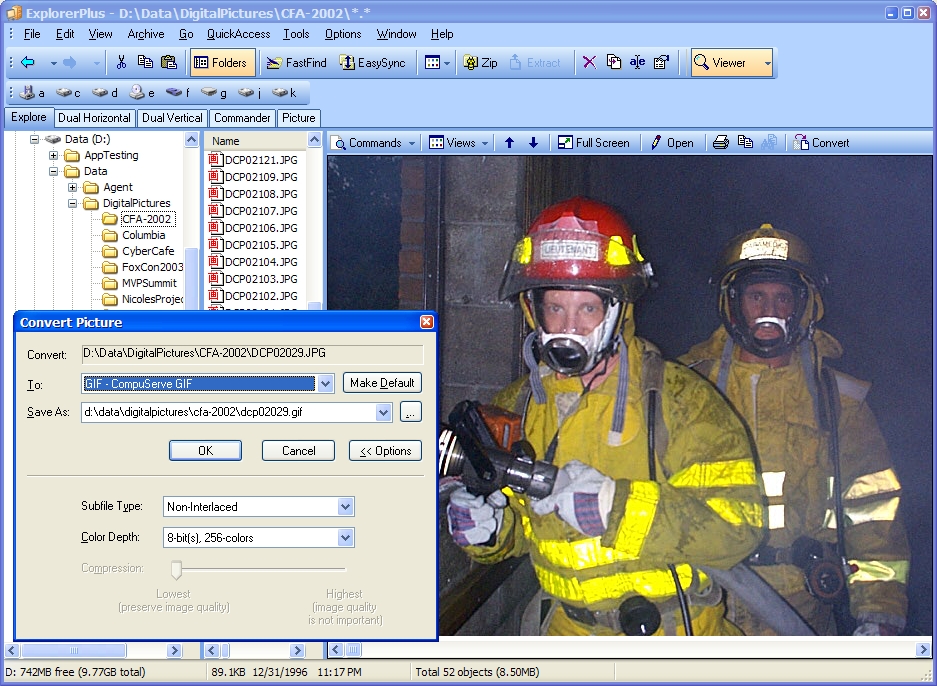
Figure 2. The file viewer has the capability to convert graphics to different formats.
You can customize ExplorerPlus in many ways. The preference dialog has a number of pages to make general settings, select which drives show in the treeview (left pane of the explorer), configure the list (right pane with files), how the right-click context menus work, defaults for the file viewer, and the compressed files ZIP/Unzip features.
Do you remember the old DOS days when you could rename multiple files at one time? Today we can click on a file in the Windows Explorer and rename one file at a time which can be tedious when you need to rename numerous files. In ExplorerPlus there is a dialog that first prompts you for the wildcard-based name to bring up a list of files that match the wildcard pattern. If you are not familiar with wildcards, you use the "?" to represent any one character, and "*" to represent any set of characters. For instance "MyFile.*" will include any file called MyFile with any extension. "M?File.txt" will include any file starting with "M" followed by any one character or number followed by "File" and "txt" as the extension. You can substitute the wildcards anywhere in the filename. The list of files is then presented and you enter in the substituted name (including wildcards). Examples are included in the help file to help you along. Users who used the DOS file renaming command will find the dialog a little clunky, but it gets the job done.
Even if you are using the Windows Explorer, many of the ExplorerPlus features are available on the context menu (right-click menu in Explorer). There is a ExplorerPlus menu item with the ability to set file dates and times, print file lists, compress or decompress the folder or file, copying, and copying the path to the clipboard.
The OpenSave Dialog Tracker has to be one of the coolest features of this product. It is an add-on and is not part of the ExplorerPlus applications. What this applet does is integrate itself with the standard Windows Open and Save dialogs. This dialog is common in many Windows applications. The applet provides two new icon buttons on the title bar of the dialog, right next to the Help and Close button in the upper right corner. The first button is a File Tracker, the second is a Folder Tracker. The File Tracker drops down a list of files recently opened in this application using this dialog. The Folder Tracker (see Figure 3) shows a list of folders navigated to using this dialog for this application. As you change applications and use the Open or Save dialogs, you will see this list change. This can save an enormous amount of time.
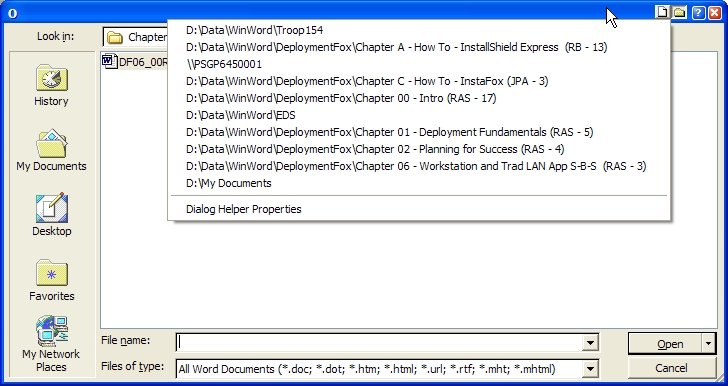
Figure 3. The Folder Tracker shows the last folders used specific to the application.
ExplorerPlus has built in capabilities to manage compressed files. You can created ZIP files, extract files from ZIP files, add more files to an existing ZIP file, and even create self-extracting ZIP files (EXEs that run and do not require a decompression program like WinZIP, PKZip, etc.). Windows XP users have built-in, but limited ZIP file capabilities. Just like with the Windows XP Explorer, when you click on a ZIP file you see the contents in the List Pane (right side). It shows the files, size uncompressed, size compressed, file date and time, type, attributes and extra pathing information.
The FTP capabilities are very reliable, but not as robust as a tool that is focused on transferring files to and from Web and file servers on the Internet. I use it to update simple Web sites and occasionally to download files from an Internet file server. The key here is that it works every time. You can even resume interrupted downloads.
I am not a collector of MP3 music yet so I cannot share my experience with the MP3 features of ExplorerPlus. According to the documentation you can play MP3 files in the Viewer Pane, edit MP3 tags and create/manage playlists. The FastFind feature can be used to locate songs by artist, title, album and other tags. This might not be as good as your favorite music player, but the functionality is available.
ExplorerPlus is not perfect. I am disappointed with the lack of File Size Manager. This is the one buggy part of PowerDesk on Windows XP and the first feature I looked for when I loaded this application. I used this feature all the time in PowerDesk before upgrading from Windows 98 to XP. It is completely broken on Windows XP. This functionality has unfortunately been removed from Explorer Plus.
The EasySync feature is horrible in my opinion. This feature is used to make sure the files or all the files in a specified folder each have the latest version. This could be in two separate folders in the same machine or two different machines. I have used a utility called FileSync for years to perform this operation. It is a inexpensive program that far surpasses the capabilities of the EasySync feature. The biggest problem I have is that it is an all or nothing process. I can select to only sync newer files from one folder or the other, but I cannot specify only certain files (either by wildcarding or selecting certain files by hand). I have crashed the EasySync feature frequently when testing it. I recommend getting a separate utility before using this function.
I have not found a single problem that has caused me to want to uninstall this productivity tool. The many positives outweigh the few problems. The Novatix Web site has a technical support page to report problems. I have reported problems and find it painless to do so.
Simply stated, there is not enough room in a review to do this program justice because it is so feature rich. I recommend you try the 30-day trial and see for yourself what a powerful addition this program can be for you. It is a great program with capabilities that make my file management experience better. Give it a try!
End of Article