
This article appeared in the September 2004 WYSIWYG newsletter.
Software / Technology Review II
by Rick Schummer
A few years ago I wrote an article in the SHCC WYSIWYG about software, the good, the bad, and the ugly. I thought it might be fun to do so again. Each review gets the RAS Asterisks, up to a maximum of 5.
Remote Desktop
****
Remote Desktop is an applet that is built into Windows XP Professional. It allows you to connect to another computer on the network and have the Windows Desktop of the second machine display on your current workstation.
It is becoming more and more common for households to have more than one computer in the house, networked together so both computers can access the Internet. In my case I have five all networked together. Some of them are in my office, others are in a different room. Each of these computers needs what I call periodic software and operating system maintenance. This maintenance includes updating virus software (see review later), spyware software (see review later), update the software firewall to the latest version, perform a Windows Update, changes in the login securities and rights, clean up of temporary files, and defragmentation of the hard drives.
Sure it would be easy to walk around and initiate all the updates and kick off the defragmentation process, but I'm a busy guy and would rather save the time by not traveling around to the five machines. Remote desktop allows me to connect to the machines, kick off the processes, and move on to the other machines, all from one computer.
To start Remote Desktop go to the Start menu, All Programs | Accessories | Communications | Remote Desktop Connection. This presents a dialog to make the connection to the other computer. You can either enter in the computer name or the IP address. Optionally, you can expand the dialog to show more options (Figure 1). When you connect to the remote machine, you login and get the desktop specific to the login ID, just as if you sat down at the computer.
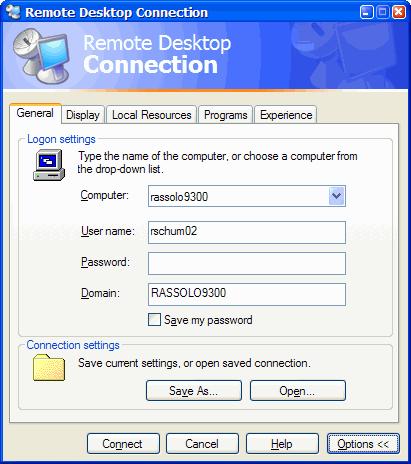
Figure 1. Remote Desktop with full options exposed.
This tool saves me time and allows me to use several computers at one time. Now I can have the power of several computers working for me without slowing down the primary computer I use all the time. When the kids ask for support, I connect into the machine and fix what they need and do the periodic maintenance I feel is necessary for good computer health. This tool costs nothing, as long as you are using Windows XP Professional. You can also download Remote Desktop for older operating systems and remote desktop into your Windows XP machine.
Not that many people will have use for this, but I have the ability to remote into a server at home from anywhere in the world as long as I have Internet access using another tool called PcAnywhere. I remote into the server (running the very old Windows NT 4) and then use Remote Desktop to remote into any other machine on my home network. Now I can support the family even when I am at a client's site or out-of-town.
More details on how to set up your computers to enable Remote Desktop can be found at http://www.microsoft.com/windowsxp/using/mobility/getstarted/remoteintro.mspx.
Ad-Aware SE Personal
*****
By now you have probably heard about viruses and why every single computer should be running some serious virus protection software. You may also have heard about spyware or malware, software you did not intentionally load or did, but did not know it was calling home to report activity with your computer. These applications are also known as data-miners, parasites, Scumware, traditional Trojans, Dialers, Browser hijackers, and tracking components. They also have aggressive advertising and can be downright annoying and often nearly impossible to get rid of and unload. Ad-Aware (Figure 2) is the leader among software packages to protect and remove this malicious software. The good news is, for home users, the personal edition is free. Businesses can purchase this software for $25-$40, which is a cheap way to protect your computing infrastructure from accidental loads by the employees.
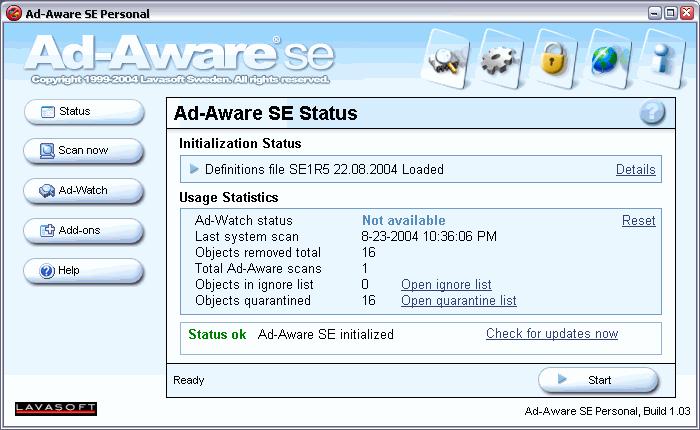
Figure 2. Ad-Aware SE Personal Edition is free for home users.
Ad-Aware works like virus protection software in many ways. You download the current definition files so Ad-Aware can protect you from the latest spyware packages. Once you have updated the definitions, you run a scan. The can will report trouble it has found. Most of the time it will be harmless tracking cookies which allows demographics to be collected on your Web browsing, other times it might find a piece of spyware that has loaded itself and will optionally remove it and any registry entries it created.
It is my opinion, even with the safest of Web surfing, you need a package like Ad-Aware to double check that nothing got by you. This is especially important if you share your computer with the kids.
This package is simple to install, easy to run, and does a bang up job when it comes to protecting your computer from the vicious code evil developers have unleashed upon us. It is also important to note that getting several spyware protection programs does not hurt (something like Spybot) since these programs both overlap each other and have unique problems that they detect.
Ad-Aware can be downloaded from http://www.lavasoft.de.
Virtual Magnifying Glass
*****
Have you ever desired to magnify part of your screen? As a presenter to large audiences it is a pain in the neck to demonstrate software and have a dialog presented with text too small to read. This also happens when I am showing something to a customer or team member as they look over my shoulder when we are stepping though some application. Then there are the visually impaired among us who flat out cannot see the screen well even running at lower resolutions. Virtual Magnifying Glass is the perfect applet to help those of us wanting to magnify a part of the screen and is much better than the version that ships with some versions of Windows.
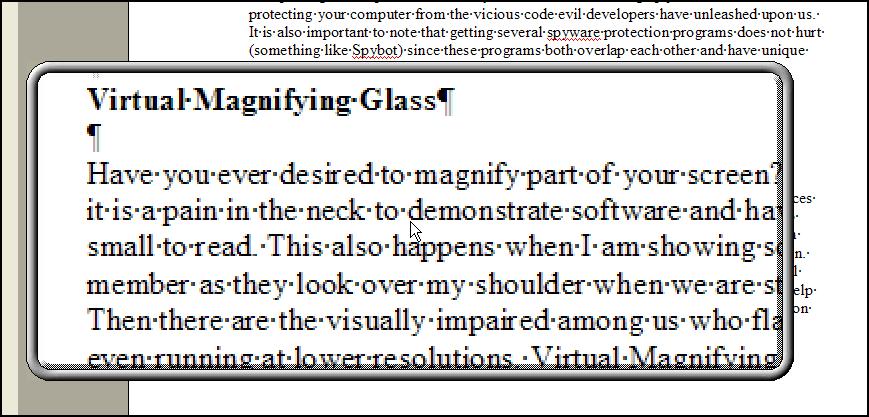
Figure 3. Virtual Magnifying Glass is the perfect solution to magnifying text or graphics on the screen.
The cost is free, yep, absolutely zero dollars. The magnifier is also very configurable. You can set the height and width, the zoom power (2x, 4x, 8x, or 16x), and whether to start the applet when Windows starts (it runs in the system tray in the lower right corner). To start the magnification, all you have to do is click on the magnifier in the system tray. To make it go away, click the mouse again. The magnifier follows the mouse. I have been looking for a tool just like this for quite some time and was lucky when a friend pointed me to it. You can download this from the Web at http://magnifier.sourceforge.net
AVG Antivirus
****
I normally recommend Norton Anti-virus to protect against the virus attackers of the world, but I use several of the popular anti-viruses so I can properly recommend this type of software to my customers. Recently the subscription for McAfee was up for renewal for my Windows NT 4 Workstation machine. I went to renew my subscription and found out that the version I was running was no longer supported and I could not renew my subscription. The alternative was to upgrade to the latest version of McAfee. No problem, I am a big proponent of doing this when it makes sense so I pay the $40 to do so and download the latest version. When I went to install it the installer indicated that I was not running a supported operating system. Further research shows that both McAfee and Symantec do not have products that run on NT 4 Workstation. So now I am in a pickle. I have a reliable machine with no need for an upgrade of the OS, but no virus protection.
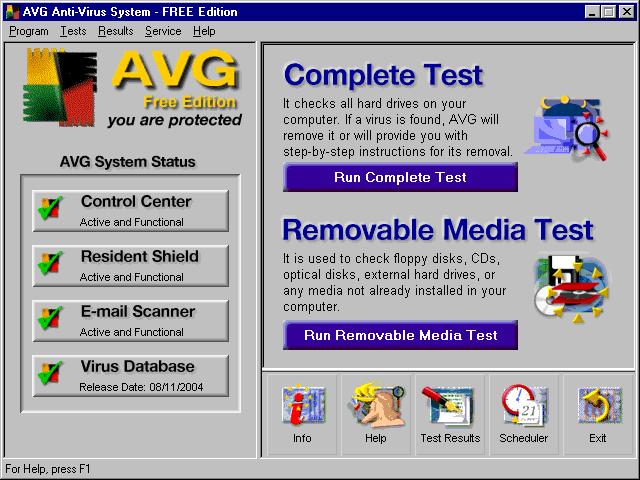
Figure 4. AVG Anti-virus works on older operating systems.
I do some homework and found AVG Anti-virus from Grisoft supports Windows NT 4, and all the other Windows platforms since 95 and through XP. The have a free version for home users (via a registration process) and the Professional version for $34. It has the basic functionality you would expect from any decent anti-virus package. Included are the fundamentals like scheduled scanning, removable media scanning, definition updates, rescue disks, and email scanning. I do not need a robust solution for this box since I do not get email when I use it, so the likelihood of getting a virus is pretty low, but in today's world, leaving a machine unprotected is a dangerous proposition.
Conclusion
There are tons of little utilities out there you might consider gems. Why not share the wealth and do a little write-up for the newsletter. You do not need to write about three or four like I have here, just one. It hardly takes any time to write up a one page review of your favorite little program that could save another club member time each day.
End of Article